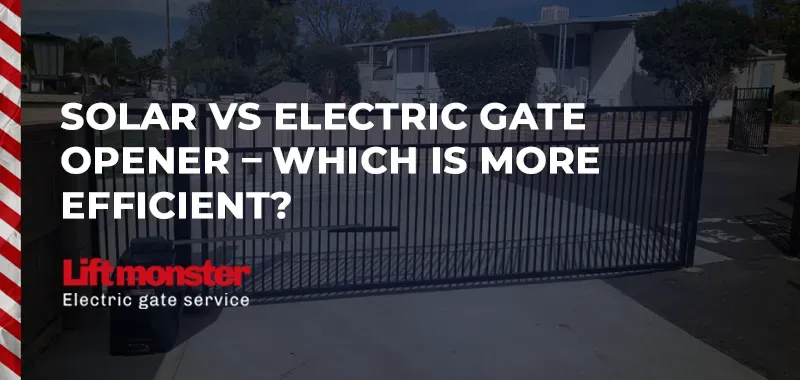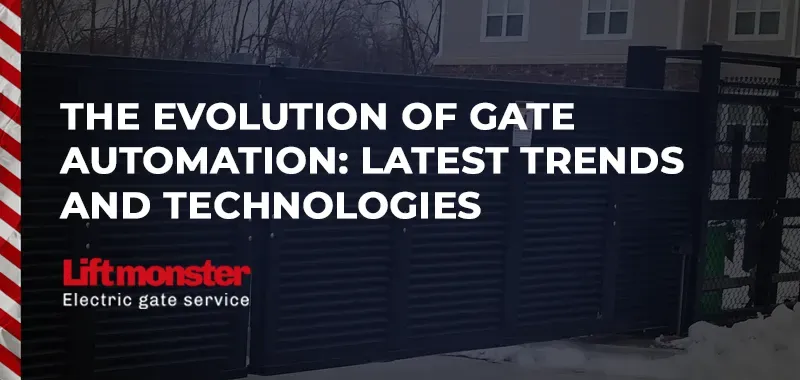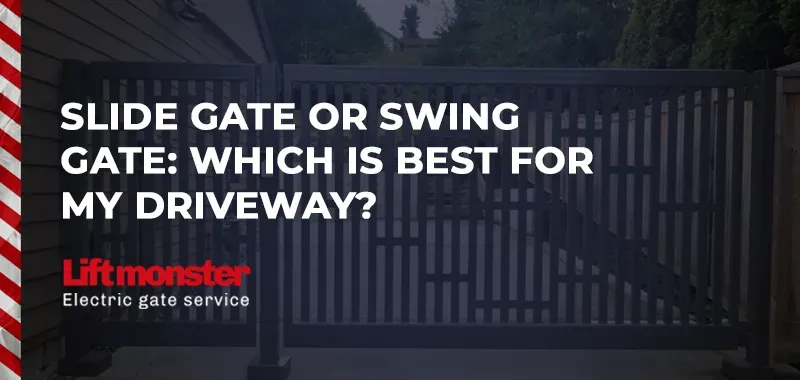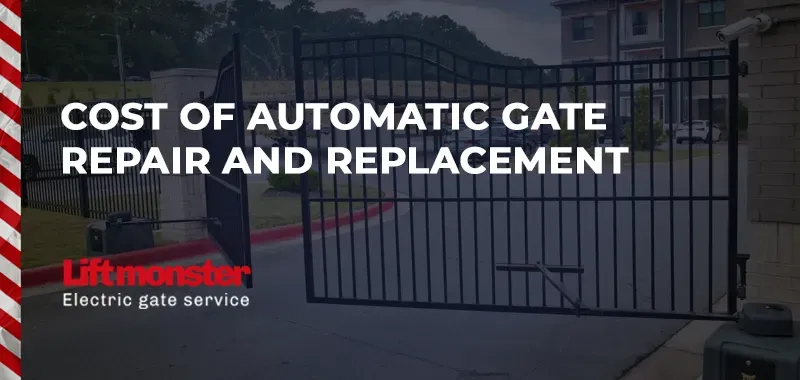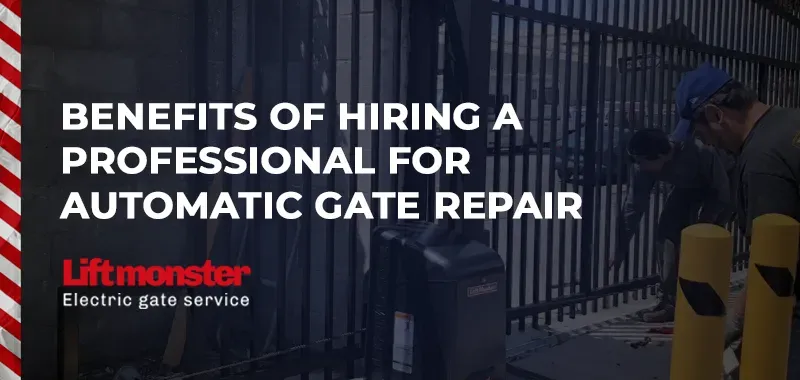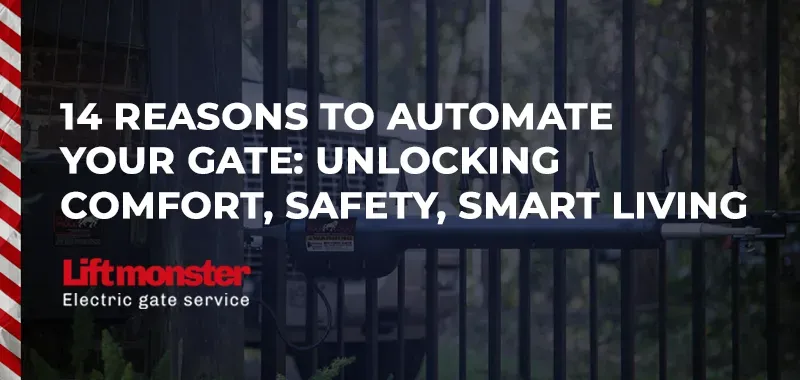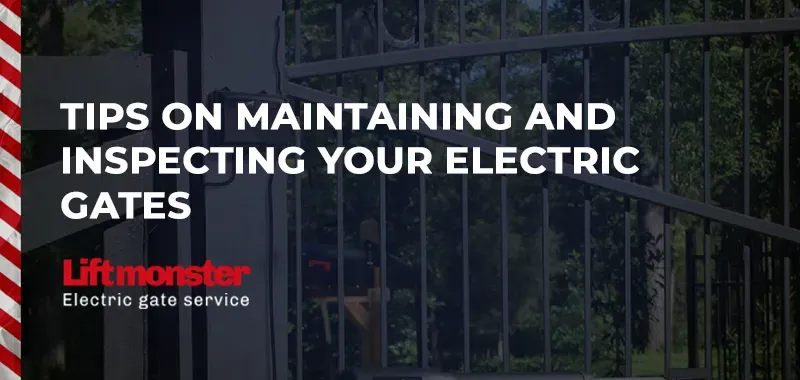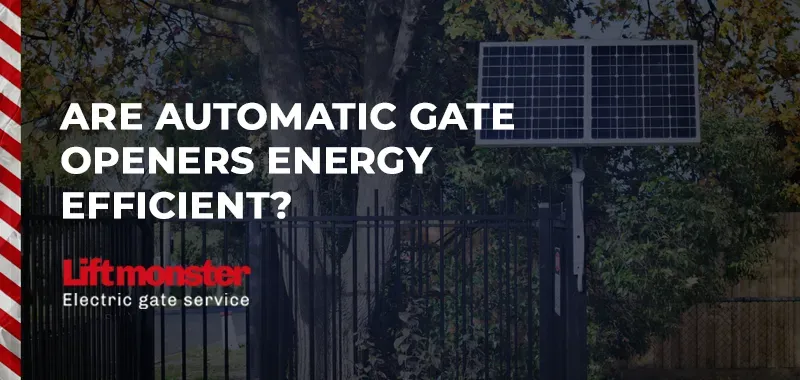How to Open Gate on DoorKing from Computer?
For those managing access control for properties, DoorKing’s remote gate control is invaluable. Knowing how to open the gate remotely from your computer streamlines access and enhances convenience and security. In this guide, we’ll explore the steps to operate a DoorKing gate opener from a computer, maximizing security and ease of access for property owners and managers.
Step by Step Guide
Step 1: Install DoorKing Remote Access Software
To control your DoorKing gate system from your computer, the DoorKing Remote Account Manager software is essential. Follow these steps to ensure correct setup:
- Download Software: Visit DoorKing's official website to download the Remote Account Manager software for your system model. Make sure it’s compatible with your computer's operating system.
- Installation: Follow the on-screen installation instructions to install the program. Once completed, open the software to begin setup.
- User Login: Log in with administrator credentials to access the full features of the DoorKing system.
This software enables real-time gate control, which is crucial for quick and secure access.
Step 2: Connect to the DoorKing Gate Controller
To connect to your gate, establish communication between the DoorKing system and your computer:
- Select Connection Type: The connection method depends on the specific model of the DoorKing system and may include Ethernet, dial-up, or cellular connections.
- Configure Network Settings: Follow the settings outlined in the DoorKing manual to establish a stable network connection.
- Test Connection: Run a quick test to ensure the system is responsive before proceeding to control access. This avoids any connectivity issues when attempting to open the gate.
Step 3: Open Gate from the Computer
Once setup is complete, you can open your gate directly from your computer by following these steps:
- Launch Remote Manager Software: Open the DoorKing software and navigate to the main dashboard.
- Select Gate Control Option: Look for the option labeled “Open Gate” or “Operate Gate” within the interface.
- Authorize Access: Confirm that the access code and user credentials match the intended user for security purposes.
- Execute Command: Click “Open Gate” to activate the gate mechanism. The gate will open, allowing access to authorized individuals.
This method is secure and convenient, especially for property managers handling multiple entries and exits.
Benefits of Using DoorKing’s Remote Access
Operating a DoorKing gate opener from your computer offers several benefits:
- Enhanced Security: Monitor and control gate access in real-time, minimizing unauthorized entry.
- Convenience: Open the gate remotely without needing to physically be near the gate.
- Efficient Property Management: Perfect for multi-unit residential properties, allowing easy control over multiple entry points.
Why Choose Lift Monster for Your Access Control Needs?
At Lift Monster, we specialize in providing and maintaining electric gate systems, including DoorKing installations and upgrades. Our technicians ensure smooth software setup, troubleshoot connection issues, and offer expert advice for optimized security.
Whether you need installation, maintenance, or simply want to upgrade your access control, Lift Monster is here to help. Trust us to enhance the security and convenience of your entry systems with expert service and unmatched customer support.
For more information on operating DoorKing systems, or to schedule a consultation, contact Lift Monster today!
With these steps, controlling your DoorKing gate opener from your computer is simple and secure. Leveraging the remote access capabilities enhances both security and ease of access, making it an ideal choice for property owners and managers.
LiftMonster BLOG